
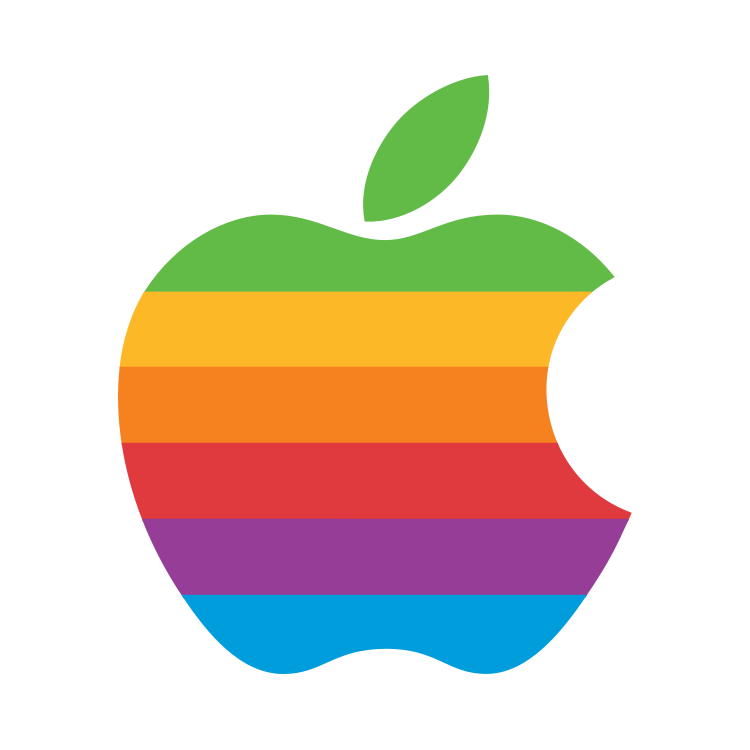
One thing to consider is High Efficiency (HEIF/HEVC encoding) vs Most Compatible (jpeg/H.264). The former will have smaller file sizes, but may have to be converted to be read on some systems. The option is found in Settings:Camera:Formats, and specifies the one format used for Most Compatible. The High Efficiency setting has a range of options for recording formats.
Bad experience with Android. It was early, but carrier wouldn’t update the OS, apps just kept getting bigger because they had to work with more phones, and because of that I had to drop apps due to memory issues—this was before apps could be stored on additional memory. Didn‘t want to have to keep buying new phones. Also permission issues and frequent malware.
With iPhones, the OS is stable, is kept updated for at least five years at no cost; using it stays consistent, it works with other Apple products; apps tend to be safer and work longer; it suits my needs.